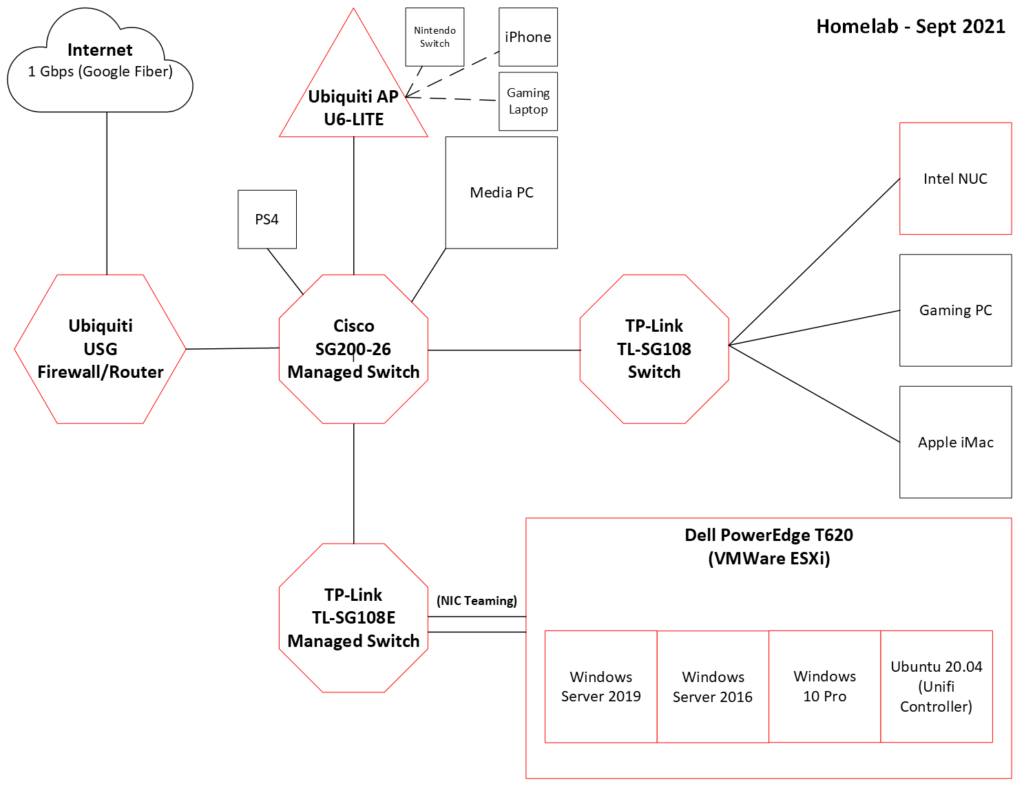I’m typing this from my new digs. “New” is relative; I’ve been here three months already, yet still living out of boxes to an extent. Though all the important stuff is up and running like my computers, the network, the TV, and my bed.
My network diagram needs to be re-done, as I’ve had to move switches and routers around to make the physical infrastructure work for this apartment. The Google Fiber jack is in the living room, but some computers and network equipment are in bedrooms. Logically speaking, however, the network is still the same.
Main difference is that I have more lengths of cable running along the carpet than I did before, so I’ve had to secure the Ethernet cables to the baseboards so that I or my cat don’t trip over it. It actually looks pretty good!

As part of getting a new place, I did some additional home automation upgrades. My electric company was offering free Smart Thermostats, so I took advantage. I also replaced and added additional TP-Link Kasa Smart Plugs to control lamps around my apartment.
However, a peculiar situation arose when the power went out briefly a couple times from a bad storm. After everything came back on and online, the smart plugs stopped working properly. Only a hard power cycle—literally unplugging and re-plugging in the smart plug—seemed to fix it.
I won’t go into the whole ordeal, but after asking around on reddit, someone suggested the solution possibly lay with DNS. Because of course it’s always DNS.
DC01, a VM on my server, is the primary DNS on the network. When the power goes out, DNS becomes unavailable. Everything loses power, of course. However, everything else comes back online faster, including my router, the AP, switches, computers, and the smart plugs. The server, on the other hand, takes several minutes to boot RAID, boot ESXi, and finally boot Windows Server and make the DNS available.
I’m assuming that when the network goes down, the computers maintain their DHCP lease information, including DNS settings. However, that didn’t seem to be the case with the smart plugs. They may keep their dynamic IPs, but DNS settings do not appear to stay. Not entirely sure what goes on.
So this was a perfect opportunity to attempt Conditional Forwarding on my Unifi Secure Gateway. Conditional forwarding, as the name suggests, allows for DNS requests to go to specific DNS servers depending on the request itself.
Why will this fix my problem? Because I have an AD domain on the network, which requires DNS. Some computers are on the domain, while other computers aren’t, along with all the IoT devices. But all use the same internal DNS servers, with the DNS settings being handed out via DHCP from the router.
I found some resources on how to do this and it’s relatively easy. I won’t go into the how-to, but I’ll share the guides:
- How to configure Conditional Domain Forwarding on Unifi USG (ex: Active Directory Domain)
- DNS Conditional Forwarding on UniFi Security Gateway
- DNS Request Routing Configuration – UniFi
The short of it is that I had to create a new JSON file called, config.gateway.json, with the following settings:
{
"service": {
"dns": {
"forwarding": {
"options": [
"server=/home.jcphoenix.com/192.168.32.252",
"server=/home.jcphoenix.com/192.168.32.242",
"server=8.8.8.8",
"server=9.9.9.9"
]
}
}
}
}The first two options lines associate AD domain references with the internal DNS servers. The last two options denote that any other requests should go to Google Public DNS or Quad9, another public DNS.
After placing it on the Controller (“UniFi – Where is <unifi_base>? – Ubiquiti Support and Help Center“), and setting the “DHCP Name Server” in the Controller to “Auto,” I restarted the USG and tested it out.
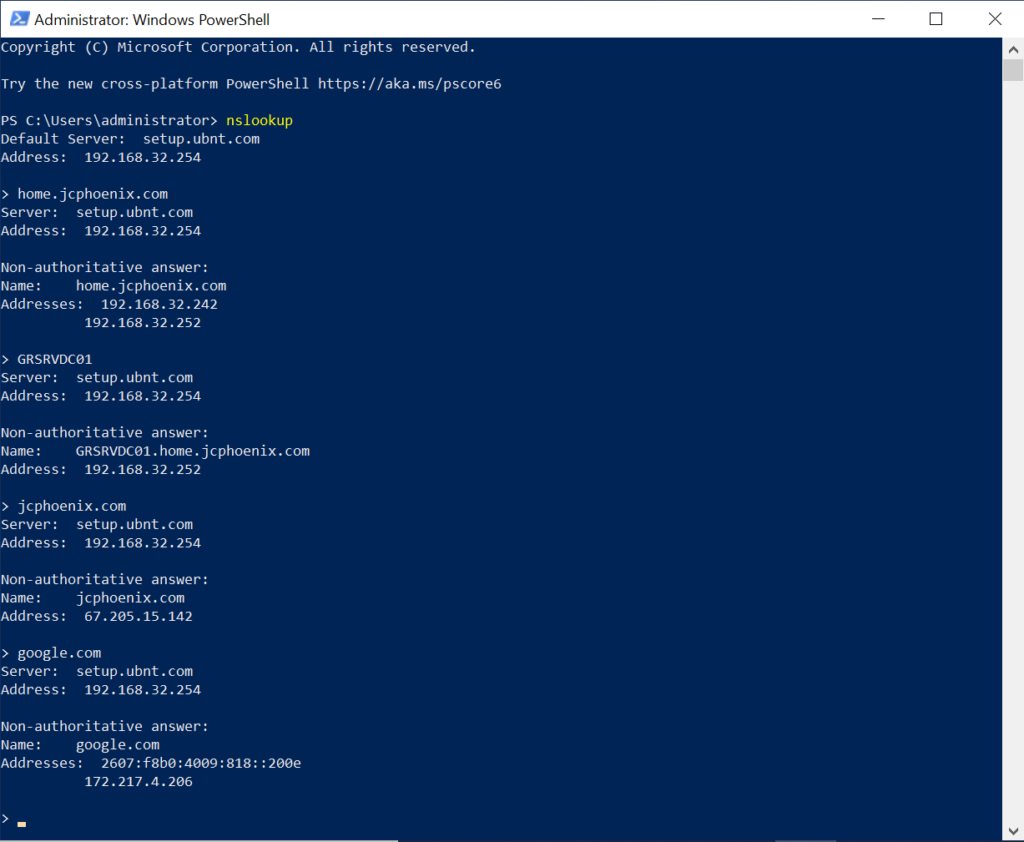
As you can see, when host name GRSRVDC01 was queried with nslookup, the result came back from the internal DNS server. Same with the FQDN of the AD domain. But when JCPhoenix.com—this website—was queried, it went outbound.
So mission success!
There were a couple other ways I could have fixed this. Buying a UPS for the server was probably the easiest. Which I still need to do. I also could have manually set DNS on domain computers, while letting the USG give out public DNS settings to the rest of the devices. But neither would have been as fun and also free.
I also don’t like using static network settings, aside from a device IP. Since this is an experimental homelab, some computers that are on the domain today might not be tomorrow and vice versa. I want systems to automatically receive necessary settings based on new or changing conditions or attributes.
The last thing I’ll mention is regarding uploading the config.gateway.json file. I host my Unifi Controller on an Ubuntu VM. So instead of using SSH to get in and upload the file, I simply dragged and dropped the file in to the correct folder. Unfortunately, finding the folder proved tougher than expected. Because the folder didn’t exist.
The trick to get the folder created was to go into the Controller UI, and upload an image of a floorplan. In the old UI, the path is:
Map > Floorplan (Topology dropdown top left) > Add New Floorplan > Choose Floorplan Image.
Any image will work, since the goal is simply to get the folder created. After that, the floorplan can be deleted, if desired.
That’s it for this round. I’m thinking that my next project will be to set up a VPN server to allow me to remote-in to the network when I’m away. Though we’ll see if I have the motivation anytime soon!